
A penny saved is a penny earned, or so the saying goes.
So if saving mere pennies is an accomplishment, how does 80,000 pennies saved per month sound? That’s what we did for one of our clients, a private university here in Oklahoma City, by implementing a managed print services plan — and that was just with paper. We are not even talking about maintenance and toner costs! You can read more about that at the bottom.
So while you may not be a university with hundreds of printers shuttling reams and reams of paper everyday, there is still lots of money to be saved by following these tips, no matter how large your organization.
1. Print (or save) to PDF, not paper.
If you don’t need it physical, let it remain virtual. Instead of selecting a printer when it comes time to save and distribute your final document, select “Print to PDF.” This way you can preserve your document according to your intended format, save it and slap it in an email or hoist it to the cloud, like Google Drive, for sharing. This way, you can keep the document for your records and share it, without ever using ink, toner or paper.
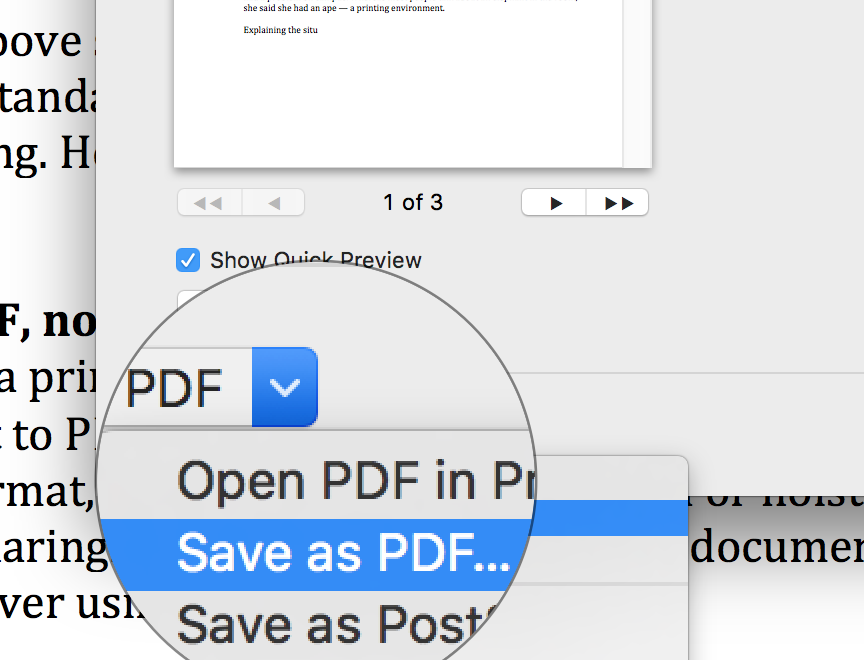
2. Print in black and white as much as possible.
The cost per click for printing in color can be as much as eight times the cost of black and requires more time and power to use. So it makes sense to save some cents by printing in black and white.
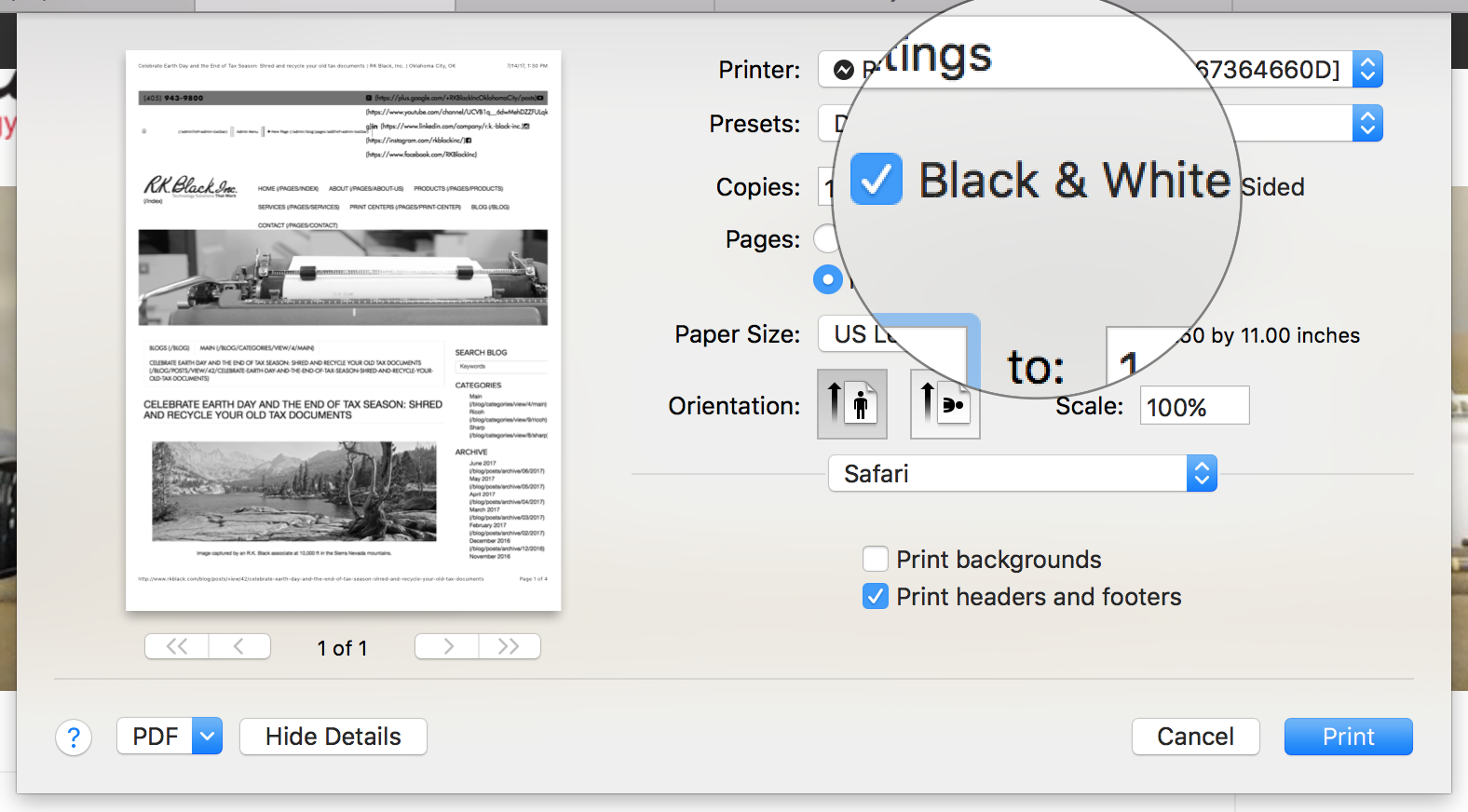
3. Print two pages to one sheet.
A no brainer, but whenever possible, for documents being printed for internal use, duplex print your pages, cutting your paper use by 50 percent.
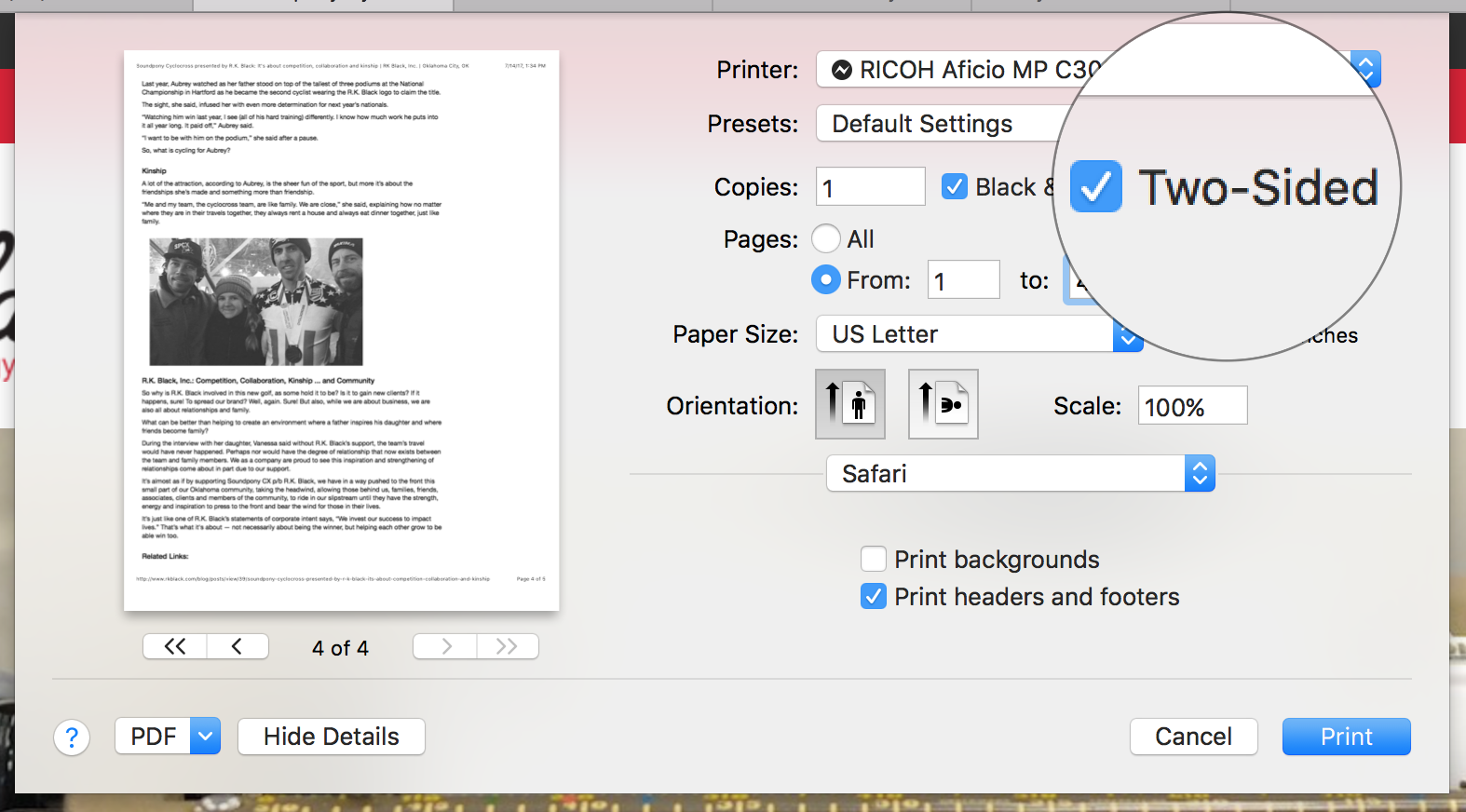
4. Reduce your margins to increase your margin$$$.
Change your printing margin preference in Microsoft Word from the default of 1.25 inches to 0.75 inch. According to a study by Penn State Green Destiny Council, doing so could reduce your paper usage by 4.75 percent. See how reducing your margins can increase your profit margins?
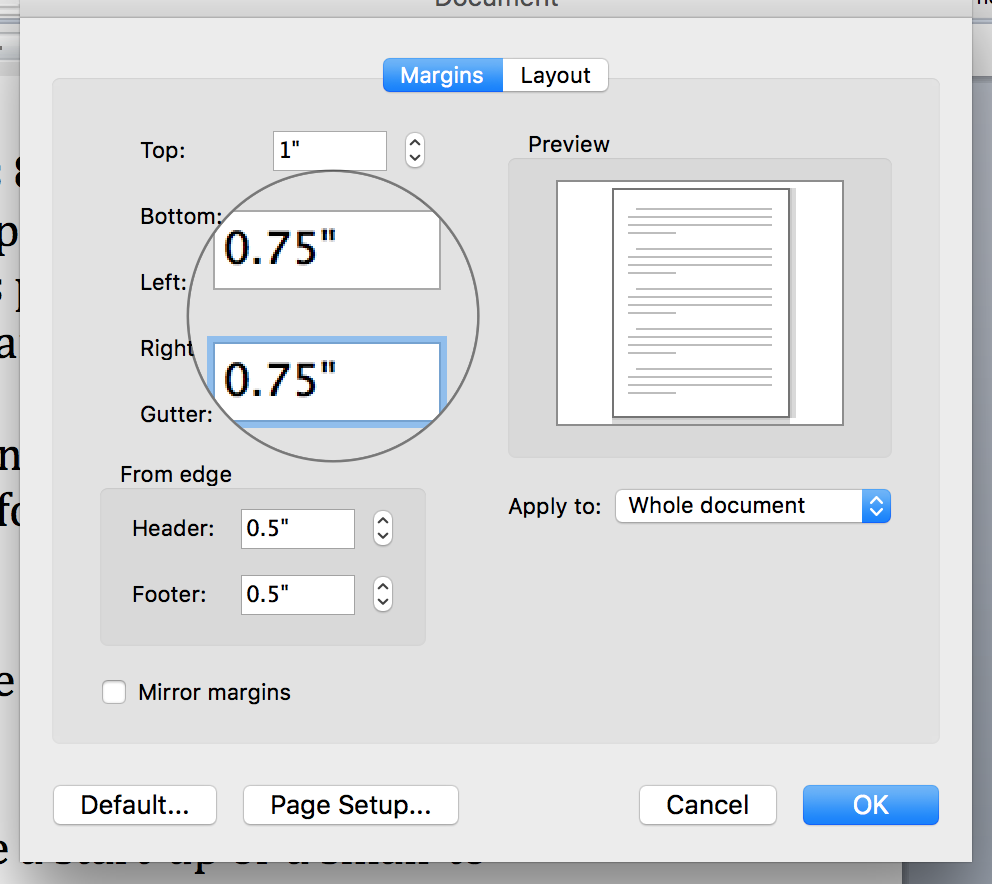
5. Use a toner-sipping font.
According to CNET.com, Century Gothic, Ecofont and Times Roman are among the most economical fonts, and Arial is a toner hog. In tests comparing usage between Century Gothic and Arial, Century Gothic delivered a 31 percent savings over Arial.
6. Proof before you print.
Use print preview and look for layout issues and typographical errors. Just take an extra few seconds to make sure that what you see in the preview is what you want to see on paper. If the image is too big to print on the paper, you can downsize the image to 90 percent or 80 percent or as you need, until the image fits on the page.
7. Print only what you need.
Are you printing from a page online? With scrolling pages being so prevalent on the web these days, its super easy to print Santa’s whole list of good and bad boys and girls, when all you need is little Sally’s and Junior’s names. When you select to print and your print dialogue box appears, make sure you specify only the pages you want to print.
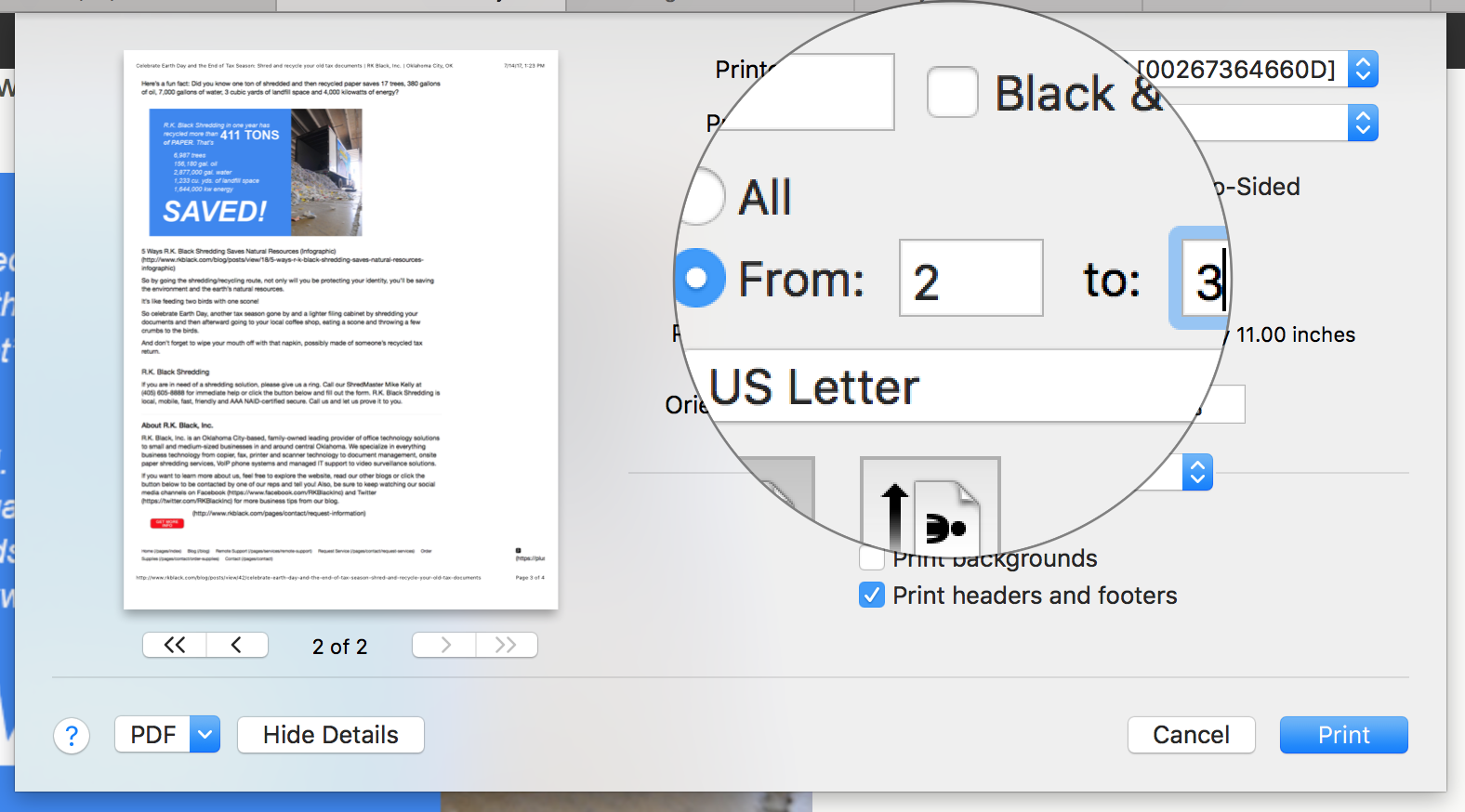
8. Don’t be a copy cat. Scan.
On your multi-function printing device, use your scan to email function. Instead of copying a document to share with someone, scan it and email it to them directly from the copier. Not only do you save paper and toner, you give that person accessibility to the document from anywhere they have email. Don't know how to scan to email?
Maybe this short tutorial about how to do it on the Ricoh 301 will help:
9. Pause with the print button, please.
Did you hit the print button but nothing happened? Before you hit it again, look for any printer notifications on your screen. If nothing is there, check out the machine. It may need paper or toner. You don’t want to get nine copies of whatever you were printing once the issue is resolved just because you hit the print button eight more times expecting different results.
10. Put your printer to sleep.
As most other appliances and electronics, copiers and printers consume energy when they’re running. Stop this by setting your device to sleep when not in use and when you’re away, like during weekends and holidays. Check your device manual and see how you can set up its “sleep” mode. A good practice is to let it sleep after 15 minutes of non-use.
11. Minimize or eliminate personal printers.
Consolidate your smaller, individual printing devices into a fewer multifunction printers (MFPs) to be shared in your office space. These larger devices are more efficient than their smaller counterparts, are more easily maintained and more customizable for setting usage permissions.
12. Implement a managed print services (MPS) solution.
Doing so could have the highest impact of all the above-mentioned measures and is an easy way accomplish the last tip — consolidating your printing environment. Basically, under MPS, your office technology provider will work with you to optimize, maintain and monitor your printing environment for greatest efficiency and productivity. For example, with the university we mentioned at the head of the blog, we performed a facility walk-through, visiting every device, mapping their locations and entering all the data into a special software. In the end, we determined we could reduce the fleet by two-thirds, drastically reducing costs, maintenance-load and increasing efficiency and the ability to track expenses. If you want more of that story, click "Case Study: How managed print brought savings and sanity to Southern Nazarene University's printing environment."
Hopefully, you find these hints helpful and with them you'll be able to save bundles of dollars and lots of cents.
If you would like more information on how to save printing costs at your business or to learn more about managed print solutions, click on the red "Get more info" button below.
R.K. Black, Inc. is an Oklahoma City-based leading provider of office technology solutions to small and medium-sized businesses in and around Oklahoma and Kansas. We specialize in everything business technology from copier, fax, printer and scanner technology to document management, onsite paper shredding services, VoIP phone systems and managed IT support to video surveillance solutions.
If you're want to learn more about us, feel free to explore the website, read our other blogs or click the button below to be contacted by one of our reps and tell you! Also, be sure to keep watching our social media channels on Facebook and Twitter for more business tips from our blog.


